Apple accessibility features
Enrich learning for everyone with the in-built accessibility features of Apple devices
Want to speak to one of our education specialists?
Request a call back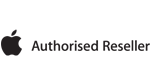
Built-in accessibility features - Supporting SEND
For most learning environments, we’d recommend a combination of both iPad and Mac, alongside Apple TV.
Apple products are designed to help every student succeed – regardless of physical or learning disability. With no hidden costs, Apple products include assistive technology as standard features. They also provide access to a full collection of special education apps, developed to help students with special educational needs or disabilities to learn, explore and create alongside their peers.
Every macOS and iOS device comes with innovative accessibility features as standard to suit every type of learning need:

Literacy and learning
Help students get organised, stay focused and improve reading comprehension.
- Guided access allows you to restrict an iOS device to stay on one app, helping students with attention and sensory challenges stay on task.
- Text to speech technology lets students who have difficulty with reading comprehension hear a word or paragraph as they’re reading it on-screen.
- For students who find typing is a challenge, Siri allows them to speak instructions to their device.
- With dictation, students with print disabilities like dyslexia can reply to an email, make a note, search the web or write a report using their voice rather than their hands.
- iBooks Author allows you to create interactive learning materials that support a wide range of learning needs. 3D images, video, audio and photo galleries provide a multimodal way of learning, helping to engage all types of learners.
- For some students, looking at a densely written page can be overwhelming. Summarize condenses long passages into shorter, easier to read segments.

Vision
Help blind and low-vision students overcome their learning barriers.
- The VoiceOver gesture-based screen reader lets students hear a spoken description of what’s on their screen and helps them to navigate it.
- Siri allows students to tell their device through speech to do everyday tasks, like setting reminders to hand in their homework. Plus it’s integrated with VoiceOver, so they can ask questions and hear the answers out loud.
- Using the zoom functionality, students can magnify the entire screen up to 40x on a Mac and up to 5x on an iPhone, iPad, or iPod touch.
- Dictation software allows students to reply to an email, search the web, make a note, or write a report using just their voice.
- Students for whom a higher contrast helps them see better can invert the colours on their screen. And once the colours are set, they apply throughout the whole device.
- Bluetooth enabled braille displays work straight out of the box with Apple products and allows students to read and navigate around their device.1

Hearing
Assist students who are deaf or hard-of-hearing with powerful listening comprehension features.
- Open and closed captioning and subtitles offer students the ability to read the dialogue in videos and podcasts.
- Flash screen on macOS flashes the screen as an alternative to playing system beep sounds to let students know that an application requires attention.
- The built-in iSight camera and iChat software on the Mac make it easy for students to communicate and collaborate in real time using text messages or sign language.
- FaceTime video calling is another great way to conduct sign language conversations from one iPhone to another, or from a Mac to an iPhone.
- Photo Booth gives students a way of communicating a question to their teacher using sign language. Students record a video message with one click, and then email it.
- Mono audio allows both left and right ear audio to channel through both earbuds, and lets students adjust the volume in either ear.

Physical and motor skills
Enable students who have difficulties using the keyboard, mouse, or trackpad to control their device.
- Assistive multi-touch technology requires no physical force, just simple contact. Students can use simple and adapted custom gestures to navigate the screen.
- For students who have difficulty using a mouse, Mouse keys allows them to use a numeric keypad to control the mouse pointer, menus, windows, and other controls.
- Slow keys and sticky keys help reduce the amount of unintentional actions created by students who have trouble with pressing keys accidentally.
- The Automator application in macOS X lets you record tasks with multiple steps to a single click, helping your students perform complex or routine tasks with ease.
- With Siri, students can perform tasks on their device with minimal touch needed. They can set reminders, search the web, and open an application – just by asking.
- Dictation lets students talk, instead of having to type. They can reply to an email, make a note, search the web or write a report using just their voice.

Apple resources for inclusive learning
Apple also has lots of additional resources designed to help you create your inclusive learning environment. Search the App Store for thousands of amazing SEND apps tailored to every type of need.
Mac, iPhone and iPad each come with powerful listening comprehension features and tools that are designed to assist deaf or hard-of-hearing students.
Take a look at the video below to see some of the great accessibility features that are built into iPad.

BT resources for Teachers
We've partnered with Apple Professional Learning Specialist, Dave Kirtlan to create 6 short 'how to' videos to help with the basic apps on iPad and Mac. Take a look at our video series and learn how easy it is to use iMovie, Keynote, Swift Playgrounds and more…
Learn more
BT Discovery sessions
We can provide 1 to 1 training and support, or run discovery sessions to help you upskill around specific topics. If you’d like to know about coding for early years or making movies in KS2 for example, we can provide 2-hour sessions after school to help you more confidently deliver the curriculum using technology.
Learn more
Barefoot Computing
Barefoot Computing resources have been designed by teachers and are supported by research. Barefoot helps primary teachers boost their knowledge and bring computing to life, whilst saving time on planning and training. Barefoot helps pupils to expand their knowledge into a digital world and supports computational thinking. Get free resources and workshops online.
Learn moreThings you need to know
- Requires iTunes, compatible hardware and software, and Internet access; broadband recommended (fees may apply). See www.apple.com/itunes/whats-on for more information. Terms apply, see www.apple.com/legal/itunes/us/terms.html for details.
Get the conversation started
BT has a dedicated team of education specialists. We're here to support you with all aspects of your school, college or university's technology strategy across network, devices and apps. Just tell us how we can help and we'll have one of our education specialists call you back with free, no obligation advice.





